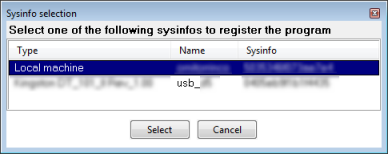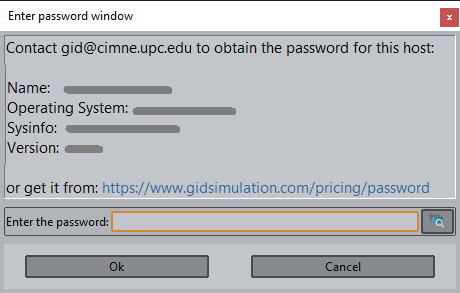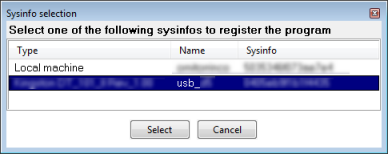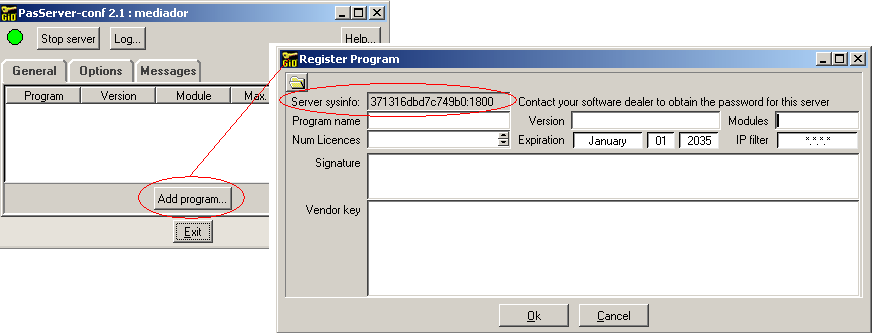| Table of Contents | ||||||||||||
|---|---|---|---|---|---|---|---|---|---|---|---|---|
|
Local licences
In GiD find the Help menu in and click on the Register item. If you have an USB compatible with GiD connected to the computer, the following window will appear, you must choose "Local machine" sysinfo.
A window like this will appear.
USB Licences
Note: Not every USB memory stick can be used to register GiD. Prior to get a permanent password for your USB memory stick, we recommend you to test your USB memory stick with a one month password just to ensure the correct intereaction between GiD and your USB memory stick.
In GiD find the Help menu in and click on the Register item. GiD will display a GiD password dialog box like this:
If you don't get the previous window, your USB isn't compatible with GiD.
Choose the USB to register GiD and you will get the following window:
Floating Licences
Download and install PasServer on the server machine.
Run Passerver-conf, connect with the server, and press the 'Add program' button to know your server sysinfo.