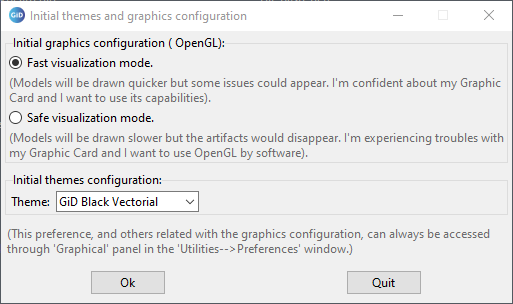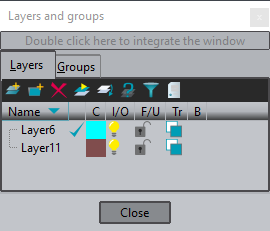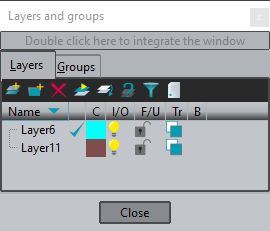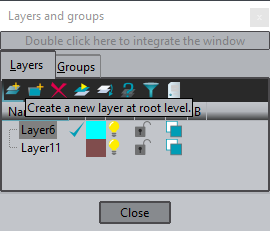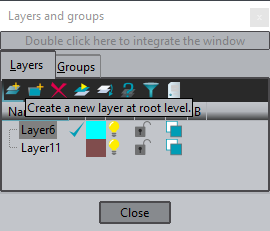...
When GiD is started for the first time a pop-up appears where you can choose OpenGL working mode and GiD theme.
If you are confident with your graphic card please choose Fast visualization mode. With this mode the model will be drawn quicker, so you will feel a better interaction with the model. Nevertheless, some issues could appear depending on your graphic card and its drivers.
These courses have been done with the GiD black theme. The theme only affects the GUI appearance, so there is no problem to follow the course with another theme.
These two options can be changed later in the preferences window (select Utilities->Preferences).
...
A really useful way for organizing the different parts of the model is using 'Layers'.
Open the Layers window by selecting the Utilities->Layer and groups option or clicking in the upper icons toolbar. The following window should raise up:
As it can be read in the upper part of the window, if user double click on that part, the Layers window is integrated in GiD window. User can choose to work with the Layers and groups window integrated or not inside the main GiD window.
All the actions related with layers and groups can be accessed by clicking on the right mouse button in the Layers and groups window. Most of them can also be used by the corresponding icon at the upper part of the Layers window.
By moving the mouse over the icons located at the upper part of the window and staying 2 seconds onto an icon, a help message is shown in order to give the user information about the action associated with the icon.
Create a layer
...