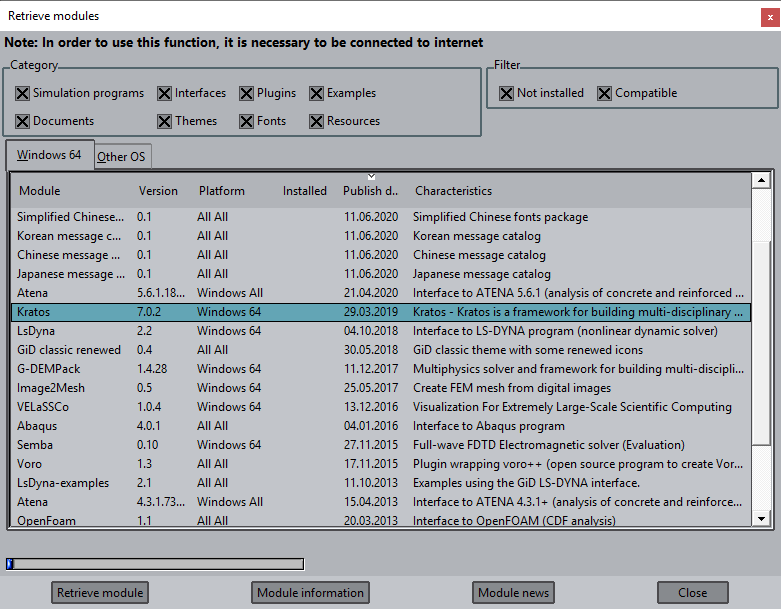GiD - The personal pre and post processor
Introduction
These courses are prepared to be followed using the version 16.0 of GiD.
They are divided in GiD basic courses and GiD advanced courses. We strongly recommend to make the GiD basic courses before the advanced ones.
Installing GiD
On web page www.gidsimulation.com you can find two types of GiD versions:
- Official versions of GiD are stable versions of the program. They don't include the newest capabilities but they have passed all the validation tests.
- Developer versions of GiD are more modern versions of the program that have new capabilities. Off course new features can produce new bugs.
Choose from the installer link MS Windows or Linux, 32 or 64 bits, or Mac OSX 64 bits, depending on your operating system (OS).
Click on the option corresponding to your OS (Windows, Linux or Mac OSX), and then follow the instructions of GiD installer to install GiD into your computer.
Note: A Windows x64 bits OS can run applications of x64 and x32 bits
Registering GiD
GiD can work with no licence (unregistered), but in this way the user can only manage a model with a few number of nodes (around 10.000) and few surfaces.
In case you want to try using a mesh with a higher number of nodes, a free password for one month can be downloaded from the web site (or a permanent one buying a licence)
- Password for GiD: www.gidsimulation.com/pricing/password
Installing Problemtypes
Following GiD terminology, a 'problem type' is a calculation module able to perform a simulation and which customizes GiD so as the user can apply to the model the material properties, boundary conditions and other information needed for the simulation process.
After the GiD installation process, it is needed to add the required 'problem types'. To do it, usually is only needed to copy the problemtype folder inside the /problemtypes gid folder.
It is possible to manually copy these problemtypes or download them from Internet.
- If you have internet connection, start GiD and go to menu: Data->Problem type->Internet retrieve. A window with the available problem type modules will appear, splitted in the different operating systems and platforms.
There is a mark on the currently installed problemtypes.
To get some new ones, select them and click "Retrieve module" to install them.
Once the problemtype has been downloaded, close the window and you can check it is present in the list of problem types installed in the Data->Problem types menu.
NOTE: The basic course requires for the 'Run a CFD simulation' chapter to install the Kratos problemtype. Kratos problemtype does not require any specific password.
Material location
The PDF documents and most of the models of the basic and advanced courses can be found at downloads.gidsimulation.com/#GiD_Documentation/Courses.
COPYRIGHT © 2022 · GID · CIMNE