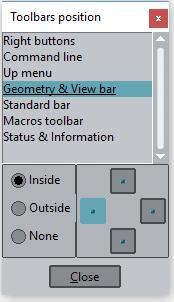GiD - The personal pre and post processor
User Interface
The user interface allows you to interact with the program. It is composed of buttons, windows, icons, menus, text entries and the graphical output of certain information. You can configure the interface to display things in a certain way, and may use as many menus and windows as required.
The initial layout of GiD is consists of a large graphical area with pull-down menus at the top, a command line at the bottom, a message window above it and an icon bar. The project that is being run is displayed in the window title bar. The pull-down and 'click on' menus are used to access GiD commands quickly. Some of them offer a shortcut for easier access - these are activated by holding the Ctrl key and pressing the appropriate letter key(s).
Right-clicking the mouse while the cursor is over the graphical area opens an on-screen menu with some visualization options. To select one of them, right- or left-click on the option; to quit, left-click anywhere outside the menu.
The first option in this menu is called Contextual . It will give different options depending on the function currently being used.
The pair of icon bars contain some facilities that also appear in the graphical area of the window or in the menu bar. When left-clicking on the icon, the corresponding command is performed or an icon menu with several options will be shown. When right-clicking (or using the center button if there is one), a menu with the options help and configure toolbars will appear allowing you to get a description of the icon or to configure the position of the toolbars. The description also appears when the cursor remains over the icon for a couple of seconds.
To configure the position and view of the toolbars, the Toolbars position window can be called from Utilities -> Tools -> Toolbars, or by right-clicking over a toolbar.
COPYRIGHT © 2022 · GID · CIMNE