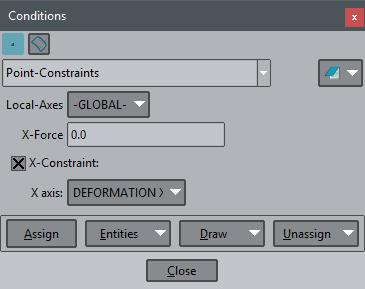GiD - The personal pre and post processor
Example: Creating the conditions file
Here is an example of how to create a conditions file, explained step by step:
- First, you have to create the folder or directory where all the problem type files are located, problem_type_name.gid in this case.
- Then create and edit the file (problem_type_name.cnd in this example) inside the recently created directory (where all your problem type files are located). As you can see, except for the extension, the names of the file and the directory are the same.
- Create the first condition, which starts with the line:
CONDITION: Point-Constraints
The parameter is the name of the condition. A unique condition name is required for this conditions file.
- This first line is followed by the next pair:
CONDTYPE: over points CONDMESHTYPE: over nodes
which declare what entity the condition is going to be applied over. The first line, CONDTYPE:... refers to the geometry, and may take as parameters the sentences "over points", "over lines", "over surfaces" or "over volumes".
The second line refers to the type of condition applied to the mesh, once generated. GiD does not force you to provide this second parameter, but if it is present, the treatment and evaluation of the problem will be more acurate. The available parameters for this statement are "over nodes" and "over elements".
- Next, you have to declare a set of questions and values applied to this condition.
QUESTION: Local-Axes#LA#(-GLOBAL-) VALUE: -GLOBAL- QUESTION: X-Force VALUE: 0.0 QUESTION: X-Constraint:#CB#(1,0) VALUE: 1 QUESTION: X_axis:#CB#(DEFORMATION_XX,DEFORMATION_XY,DEFORMATION_XZ) VALUE: DEFORMATION_XX END CONDITION
After the QUESTION: prompt, you have the choice of putting the following kinds of word:
- An alphanumeric field name.
- An alphanumeric field name followed by the #LA# statement, and then the single or double parameter.
- An alphanumeric field name followed by the #CB# statement, and then the optional values between parentheses.
The VALUE: prompt must be followed by one of the optional values, if you have declared them in the previous QUESTION: line. If you do not observe this format, the program may not work correctly.
In the previous example, the X-Force QUESTION takes the value 0.0. Also in the example, the X-Constraint QUESTION includes a Combo Box statement (#CB#), followed by the declaration of the choices 1 and 0. In the next line, the value takes the parameter 1. The X_axis QUESTION declares three items for the combo box: DEFORMATION_XX,DEFORMATION_XY,DEFORMATION_XZ, with the value DEFORMATION_XX chosen.
Beware of leaving blank spaces between parameters. If in the first question you put the optional values (-GLOBAL-, -AUTO-) (note the blank space after the comma) there will be an error when reading the file. Take special care in the Combo Box question parameters, so as to avoid unpredictable parameters.
- The conditions defined in the .cnd file can be managed in the Conditions window (found in the Data menu) in the Preprocessing component of GiD.
COPYRIGHT © 2022 · GID · CIMNE