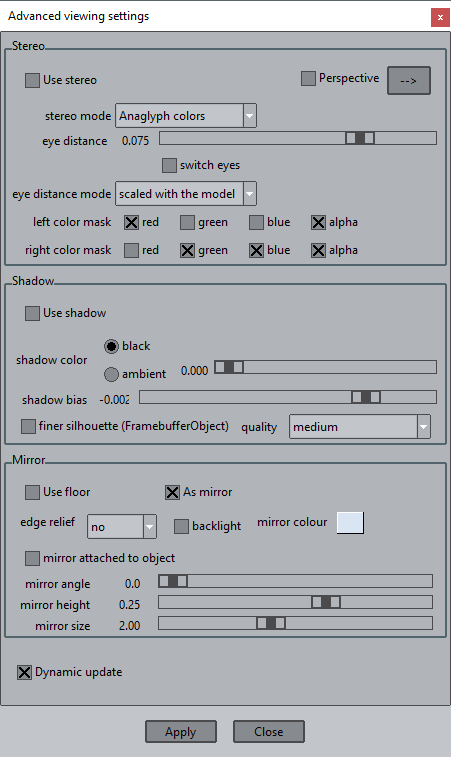GiD - The personal pre and post processor
Advanced viewing settings
With this window the user is able to enjoy the stereoscopic (or 3D) experience, to enable shadow drawing, and to enable a ground plane that can be used as floor (shadows are drawn on it) or as mirror.
Be aware that these options can be costly if the model is big.
Option at bottom of window:
- Dynamic update: if set, any change in the window will be shown immediately in the model visualization window.
Stereo (Stereoscopic vision)
The best experience is achieved with the Perspective view activated, for that purpose the 'Perspective' checkbox has been included in the top right of the window and with the '-->' button the perspective window can be opened.
The different options are:
- Use stereo: enable or disable the stereoscopic view.
- stereo mode: here with the user can selected how to experience the stereoscopic view by using:
Anaglyph colors: software mode which uses the red and cyan colors to generate the visualization for the left and right eyes respectively. To enjoy this view, the user needs the typical red-cyan glasses, like this one (from wikipedia.org):
Quad buffers: the hardware( OpenGL's quad buffers) is used to generate the views for the left and right eyes. The user will need special hardware to enjoy this option.
- eye distance: fixes the distance between left and right eyes to generate the visualizations, which influences the stereo perception. Best results are achieved in the range 0.2 - 0.5.
- switch eyes: switches the left-right eye view.
- eye distance mode: the eye distance can be specified in absolute mode, i.e. the distance is always the same (in meters) regardless the dimension of the currently visualized model, or scaled with the model. Best results are achieved with 'scaled with the model'.
- left/right color mask: in the anaglyph stereo mode, this option allows the user to specify different color filters for the left and right eyes by using the red, green, blue or alpha channel of the color buffer. The default is red for the left eye and cyan ( blue + green) for the right eye, but other color filters are yellow ( red + green) and blue ( blue) or green ( green) and magenta ( red + blue).
When the stereoscopic mode is on the following considerations should be done:
- Animation: if the selected stereo mode is quad buffers, then the left and right eye frames are stored together in a double width frame in the animation file which can be viewed with special viewers. Only avi files are supported. In the anaglyph mode, the animation is saved as it is viewed on the graphical window.
- Color of Layers and Contour Fill: if the selected stereo mode is anaglyphs some color artefacts will occur: red tones are only viewed from one eye and blue tones from the other one. Specific Contour fill colors scales has been added for anaglyphs stereo mode, the user may check Options --> Contour Fill --> Color scale --> 3D anaglyph. It is also recommended, in this mode, to avoid pure reds, blue and greens as colors for layers or sets.
Shadow
Herewith the user is able to control several shadow options. To be able to see the shadows, an hardware accelerated OpenGL 1.5 or upwards is needed, and best results are achieved with a good graphic card. OpenGL 2.0 or the framebuffer object extensions is need to get a 'finer silhouette'. GiD uses the shadow mapping technique to visualize the shadows of the model allowing self-shadows.
- Use shadow: enables or disables the shadows visualization.
- shadow color: this option controls if the shadows should be black or should be drawn with and dimmable ambient light.
- shadow bias: this advanced options allows the user to adjust the offset between the oclusor and the shadow. The default value is -0.002.
- finer silhouette: this advanced option allows the user to control the granularity of the shadow, i.e., the resolution of the texture to be used to create the shadow. By default, i.e. deactivated, the same graphical window is used to created the shadow texture. An accelerated OpenGL 2.0, or the framebuffer object extension is needed for this option to be used. If checked, the options are
- medium: which uses a texture of 1024 x 1024 pixels to create the shadow map, using 4 MB of memory,
- high: which uses a texture of 2048 x 2048 pixels to create the shadow map, using 16 MB of memory,
- very high: which uses a texture of 4096 x 4096 pixels to create the shadow map, using 64 MB of memory,
- highest: which uses a texture of 8192 x 8192 pixels to create the shadow map, using 256 MB of memory.
Mirror
The model is mirrored on a ground surface, or this ground plane can be used as floor (shadows are drawn on it).
- Use floor: enable disable option
- As mirror: use plane as floor or mirror
- edge relief: how to draw the edges of the plane
- backlight: switch backlight on/off
- floor color: chose color
- floor attached to object: when moving the object, the floor stays fixed or moves with the object
- flor angle: inclination angle of the floor
- floor height: height of the floor, relative to the object
- floor size: size of the floor
Related content
COPYRIGHT © 2022 · GID · CIMNE