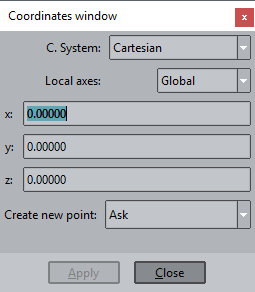GiD - The personal pre and post processor
Point definition
Many functions inside GiD need points to be defined by the user. Points are the lowest level of geometrical entity and therefore the most commonly used. Consequently, it is important that you have a thorough understanding of how to do this. Sometimes an existing point is required and sometimes a new point must be defined.
All the options explained in this section are available through the window shown above (see Coordinates window (only Preprocessing)). This window is accessed via the pull-down menu Utilities -> Tools. Here you can choose not only the kind of reference system - cartesian, cylindrical or spherical - but also whether to use a global or local coordinate system and whether the origin of coordinates is fixed or relative (where new coordinates are relative to the last origin point entered).
In general you can enter points in the following ways:
- Picking in the graphical window.
- Default: picking a new location in the z=0 plane.
- Point in line: picking a point on a line.
- Point in surface: picking a point on a surface.
- Tangent in line: to get a unitary tangent vector sampled on a point of a curve.
- Normal in surface: to get a unitary normal vector sampled on a point of a surface.
- Arc center: to get the coordinates of the center of an arc or a NURBS with this shape, the arc must be selected.
- Line parameter: to get a point on a line specifying the line and the value of the t parameter from 0 to 1.
- Surface parameter: to get a point on a parametric surface specifying the surface and the values of the u and v parameters from 0 to 1.
- Entering points by coordinates.
The x,y,z coordinates must be written in the command line separating them by comma or spaces (but not both). If z is omitted it is assumed as z=0.0
- Selecting an existing point.
Join: change the creation mode from expecting the x,y,z coordinates of a new point to expect the id of an existent point. The point can be specified picked on the screen or entering its id integer number in the command line.
- Using the Base button.
Base: allow pick other point and the command line is filled with its x,y,z coordinates, that could be edited to set the wanted location.
COPYRIGHT © 2022 · GID · CIMNE