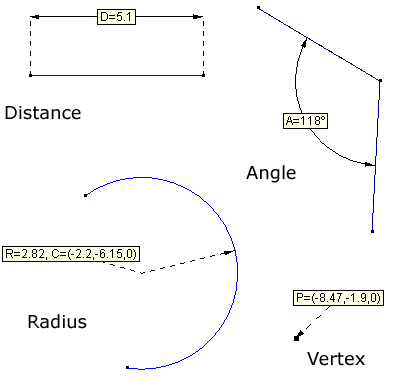/
Dimension
GiD - The personal pre and post processor
Dimension
Menu: Utilities→Dimension
With the dimensions option it is possible to add textual information to your model. This information can be moved to a different layer or deleted.
The following options are available:
Menu: Utilities->Dimension->Create
- Vertex: Shows the coordinates of a vertex. Click over an existing point and then click where you want the dimension to be written.
- Distance: Shows the distance between two points. You have to select two points and then click where you want the dimension to be written.
- Angle: Shows the size of an angle in degrees. You have to select three points and then click where you want the dimension to be written.
- Radius: Shows the center and radius of an arc. You have to select an existing arc and then click where you want the dimension to be written.
- Text: Shows a text string defined by the user. Enter the text and click where you want the text to be written.
Menu: Utilities->Dimension→Delete
Deletes a "dimension". Select the dimension you want to delete and press ESC.
Menu: Utilities->Dimension→Edit
Select the dimension you want to edit, change the text, and click OK.
Menu: Utilities->Dimension→ShowBox
This option lets you change the appearance of a "dimension"; a "dimension" can be drawn with or without a box. Choose ShowBox on or off, select a "dimension", and press ESC.
, multiple selections available,
Related content
Geometry
Geometry
More like this
Graphs
Graphs
More like this
Deformation
Deformation
More like this
Mesh elements
Mesh elements
More like this
condition
condition
More like this
List
More like this
COPYRIGHT © 2022 · GID · CIMNE