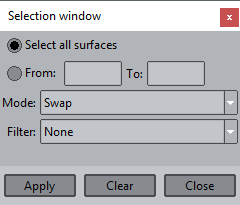/
Selection window (only Preprocessing)
GiD - The personal pre and post processor
Selection window (only Preprocessing)
Menu: Utilities->Tools->Selection window...
Mouse menu: Contextual->Selection window
For those functions where some entities are to be selected (creation of a surface or a volume, copying entities, etc.), it is possible to use the Selection window. The selection window lets you take control of the selection process.
Note: The selection window option is only available in the mouse menu during the selection process.
The selection window has the following options:
- Select all: If this option is chosen all entities are selected. If a filter is selected, it is applied to all entities.
- From, To: This option lets you select a range of entities. If a filter is selected, it is only applied to that range of entities. To see the ID numbers of entities, use the Label command (see Label).
- Mode: There are three selection modes:
- Swap : If you select an entity that is already selected, the entity is deselected, and vice versa.
- Add : In this mode it is impossible to deselect an entity. Only new entities are added to the current selection.
- Remove : In this mode it is impossible to add entities to the selection. This mode is used to remove entities from the current selection.
- Filter: If a filter is selected, only the entities that satisfy the filter criteria will be selected. This menu changes depending on what type of entity is being selected:
- Points
- Higher entities: You are asked for a value, and all points with this Higher Entity number are selected (Higher Entity number is the number of lines that a point belongs to).
- Layer: select entities that belong to this layer.
- Group: select entities assigned to this group.
- Label: Selects all points where a Label is shown or not (On or Off).
- Material: All points with a chosen material assigned are selected.
- Condition: All points with a chosen condition assigned are selected.
- Lines
- Higher entities: You are asked for a value, and all lines with this Higher Entity number are selected (Higher Entity number is the number of surfaces that a line belongs to).
- Layer: select entities that belong to this layer.
- Group: select entities assigned to this group.
- Label: Selects all lines where a Label is shown or not (On or Off).
- Material: All lines with a chosen material assigned are selected.
- Condition: All lines with a chosen condition assigned are selected.
- Min. length: Selects only the lines whose length is greater than the given length.
- Max. length: Selects only the lines whose length is smaller than the given length.
- Entity type: Selects only the lines which fit the specified type: StLine (Straight Line), ArcLine, PolyLine or NurbLine.
- Surfaces
- Higher entities: You are asked for a value, and all surfaces with this Higher Entity number are selected (Higher Entity number is the number of volumes that a surface belongs to).
- Layer: select entities that belong to this layer.
- Group: select entities assigned to this group.
- Label: Selects all surfaces where a Label is shown or not (On or Off).
- Material: All surfaces with a chosen material assigned are selected.
- Condition: All surfaces with a chosen condition assigned are selected.
- Num. sides: All surfaces with a chosen number of sides are selected.
- Entity type: Type of surface.
- Volumes
- Layer: select entities that belong to this layer.
- Group: select entities assigned to this group.
- Label: Selects all volumes where a Label is shown or not (On or Off).
- Material: All volumes with a chosen material assigned are selected.
- Condition: All volumes with a chosen condition assigned are selected.
- Num. sides: All volumes with a chosen number of sides are selected.
- Entity type: Type of volume.
- Nodes
- Layer: select entities that belong to this layer.
- Group: select entities assigned to this group.
- Label: Selects all nodes where a Label is shown or not (On or Off).
- Condition: All nodes with a chosen condition assigned are selected.
- Elements
- Layer: select entities that belong to this layer.
- Group: select entities assigned to this group.
- Label: Selects all elements where a Label is shown or not (On or Off).
- Material: All elements with a chosen material assigned are selected.
- Condition: All elements with a chosen condition assigned are selected.
- Points
(see Mesh quality for any of the options below)
- Min Angle: Selects only the elements with an angle greater than the figure specified in degrees.
- Max Angle: Selects only the elements with an angle smaller than the figure specified in degrees.
- Min Edge: Sets the minimum edge length accepted.
- Max Edge: Sets the maximum edge length accepted.
- Shape quality: Sets the minimum shape quality accepted.
- Minimum Jacobian: Sets the minimum jacobian accepted.
- Entity type: Type of element (see Element type).
- Clear: Clears the current selection.
, multiple selections available,
Related content
Layers and groups (only Preprocessing)
Layers and groups (only Preprocessing)
More like this
condition
condition
More like this
List
More like this
Data windows behavior
Data windows behavior
More like this
Toolbars
Toolbars
More like this
Definition
Definition
More like this
COPYRIGHT © 2022 · GID · CIMNE